A quantity breaks bundle is a pricing strategy where customers receive a discount or special offer when they purchase a specific quantity of a product. The discount usually increases as the customer buys more. This type of bundle offers several benefits:
-
Increase average order value;
-
Sell more items of the same product;
In this article, I'll walk you through the process of creating product quantity breaks bundle using Shopify's native and free Bundles app.
At the end of the article, you will be able to sell multiple handmade soaps in Handmade soap - quantity breaks bundle.
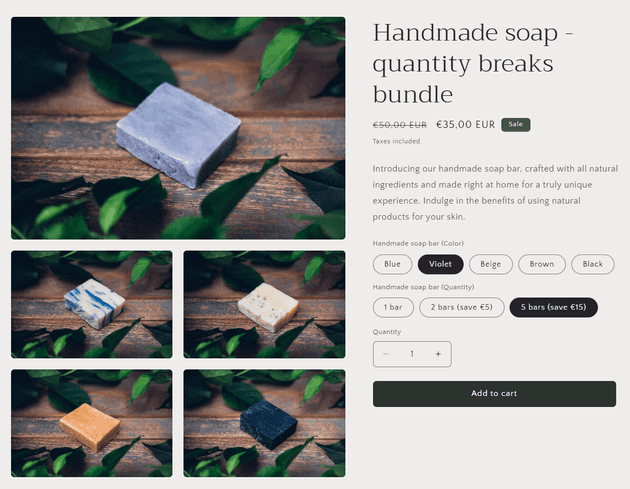
Steps to create a quantity breaks bundle
1. Install the Shopify Bundles app.
Shopify Bundles is a free app provided by Shopify specifically to create bundles of products.
Visit Shopify Bundles on the App store and click on this Install button to install the app.
2. Create a new bundle
Open the Bundles app and click Create bundle.
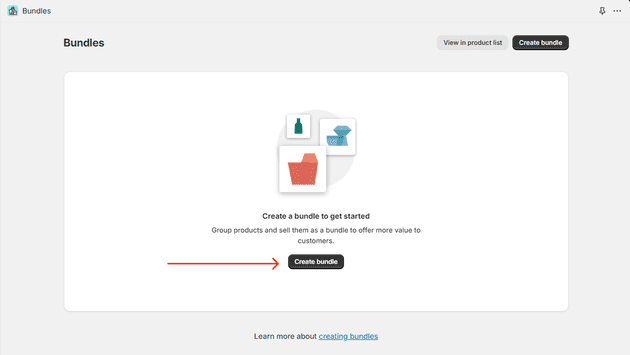
Enter a title for your bundle in the Title field.
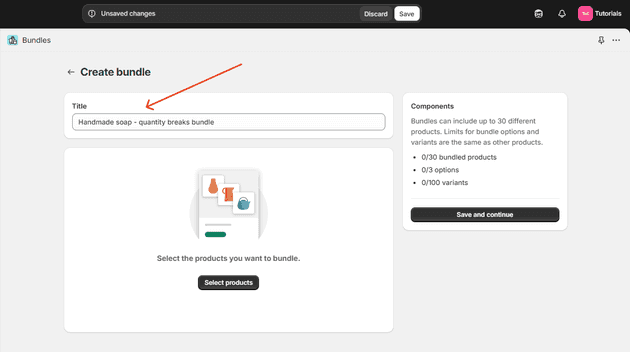
3. Select products for the bundle
Click Select products and choose the product you want to include in the bundle.
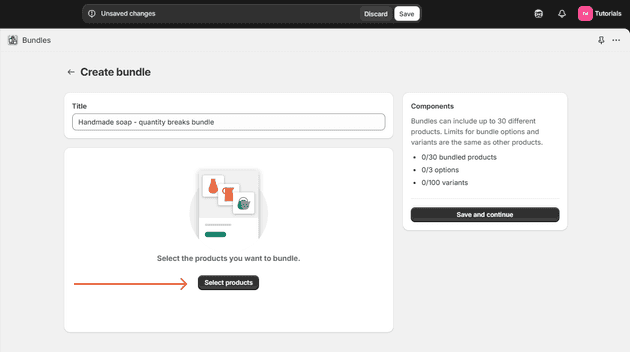
I've created a handmade soap product to create my Handmade soap - quantity breaks bundle.
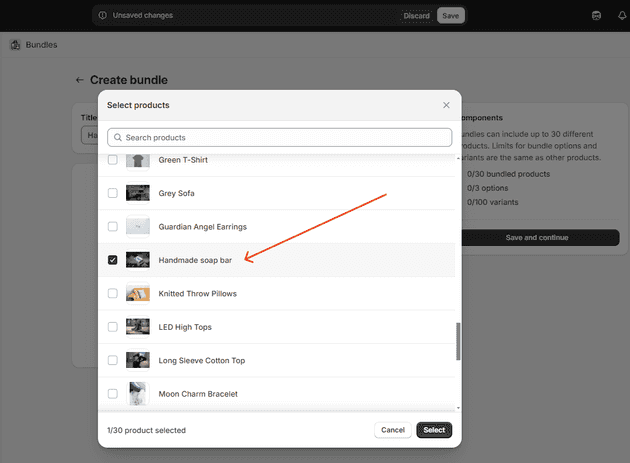
4. Add quantity as an option
Next to the product, click on the three dots and select Add quantity as an option.

Now, please edit the options as you need. For example, I decided to give discounts if customers purchase more than 1 soap bar. I will show you how to set this up later.
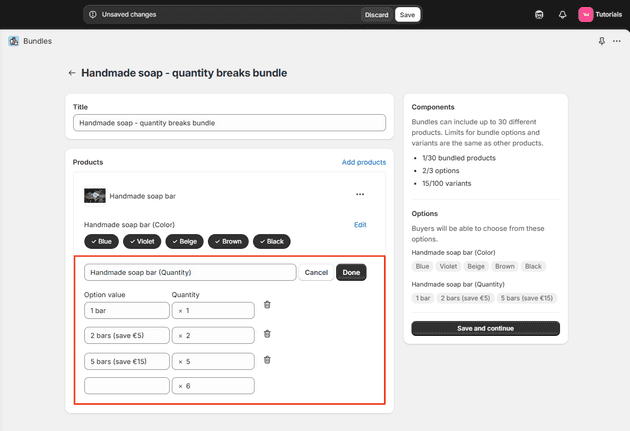
5. Save and Continue
Click Save and continue or Save to create your bundle. After creation, you’ll be redirected to the product page form of the bundle.
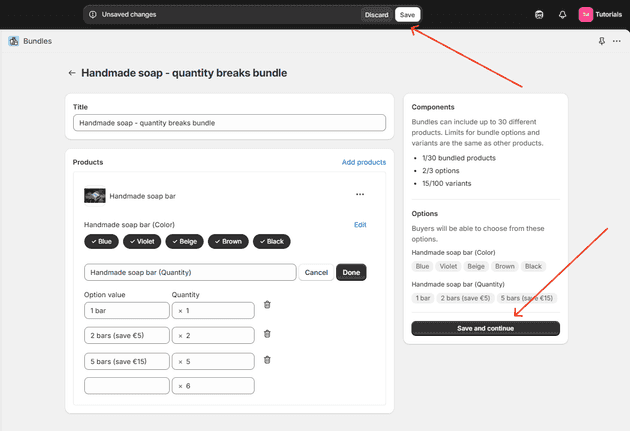
6. Edit your bundle product
Now you can edit this bundle product like a regular product: write a description, upload an image, set the product as active and publish it to sales channels.
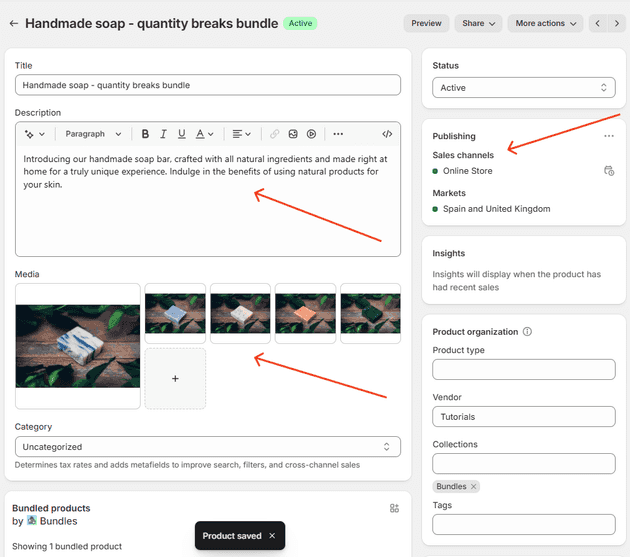
7. Add a Discount
If you want your customers to feel like they are getting a great deal, give them a discount.
Scroll to the bundle’s variants section and click on a variant - in the case of my bundle, Violet (2 bars).
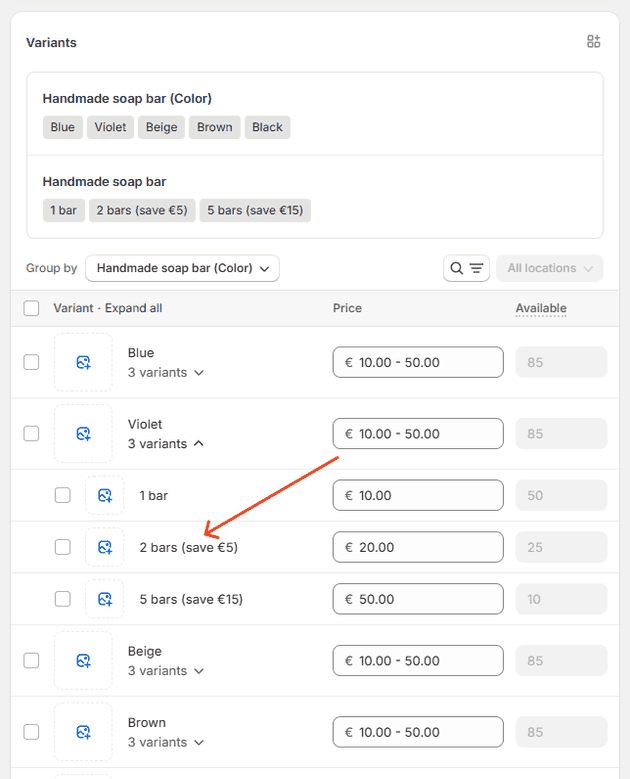
Set a compare-at price higher than the current price.
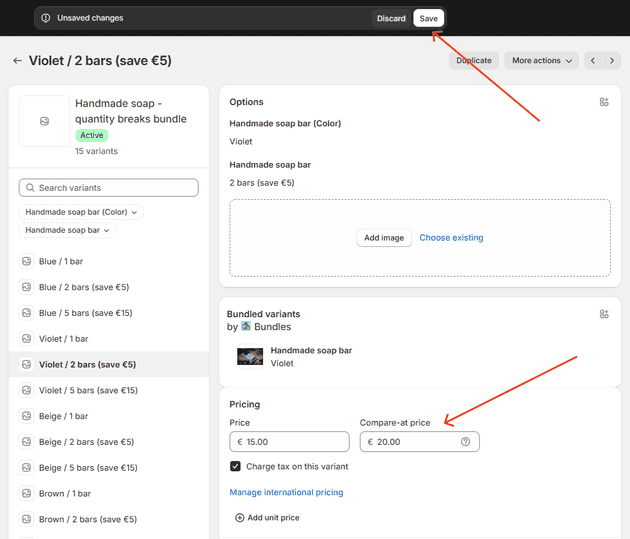
Save the changes. You might also add discounts for other quantity variants (Blue / 2 bars, Blue / 5 bars, etc).
Go back to the bundle product and click Preview to ensure the discount is displayed correctly.
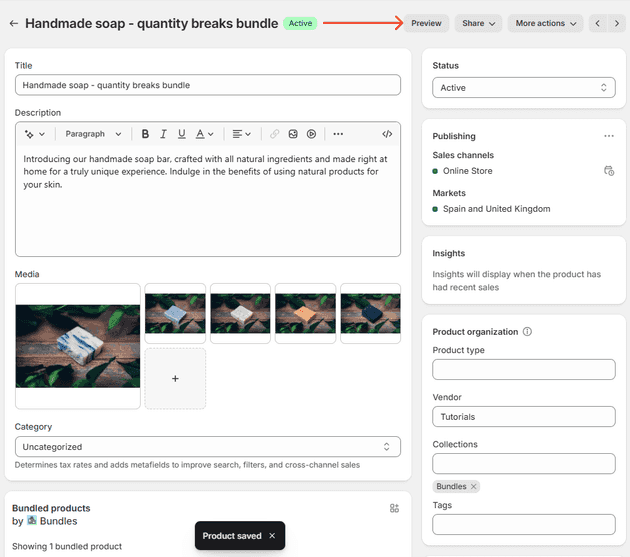
You can see that the bundle is offered at a discount. Customers save €5 by purchasing 2 handmade soaps.
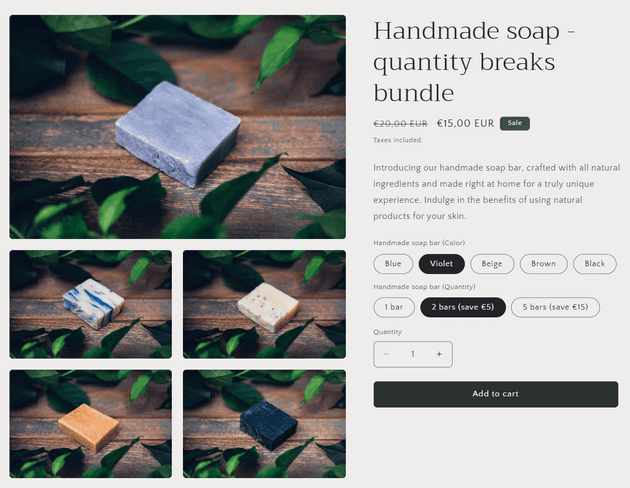
8. Add to cart and checkout
Click on Add to cart to add the quantity breaks bundle of 2 soaps to the cart.
Then go through the checkout process to make sure everything appears as expected. In this example, the bundle consists of 2 soap bars of Violet color.
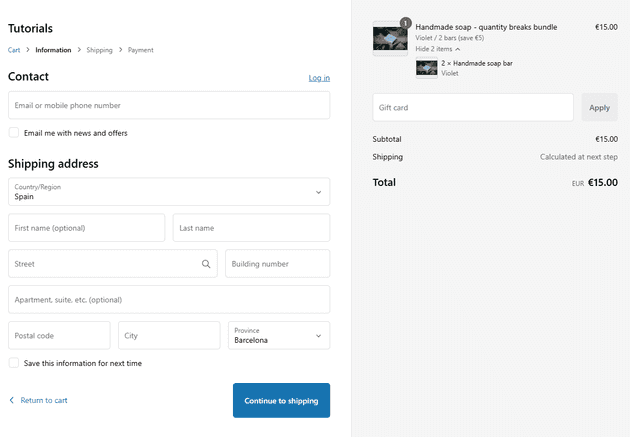
When the customer purchases the bundle, Shopify automatically updates the inventory of the products included in the bundle.
Congratulations! You've created your first quantity breaks bundle.
Now your customers will have more incentive to buy more products thanks to volume discounts of the quantity breaks bundle.